Workoutdoors 어플의 Interval schedule 에 대한 내용입니다. 한글번역도 같이 첨부 하며, 애플워치를 러닝 기록으로 사용하는 분들중 거리측정에 오차가 심한분들은 Workoutdoors 어플 이용 하면 어느정도 오차가 줄어들수도 있습니다.
Interval Schedules
Intervals allow you to configure a schedule for you to follow during a workout, such as:
Warm Up for 5 minutes
Repeat the following substeps 5 times:
Fast for 1 mile
Recover for 1 minute
Cool Down for 5 minutes
Each step or substep is known as an interval. The example above shows that intervals each have a type and a duration, but you can also define a target, the screen layout during the interval, and what notifications you want to see and/or hear during the interval.
Creating a Schedule
To create and manage schedules go to the Settings tab on the iPhone app and tap 'Interval Schedules'. Then choose the activity for which you wish to create a schedule.
This will display the list of schedules for that activity. To add a new schedule tap the '+' button in the top right of the screen.
The app then displays a list of templates which can be used to give a starting point for a schedule. If no template looks close enough then you can always start with an empty schedule.
인터벌 스케줄
인터벌을 사용하면 운동 중 따를 수 있는 스케줄을 설정할 수 있습니다. 예를 들어:
• 5분 동안 워밍업
• 다음 단계를 5회 반복:
• 1마일 동안 빠르게
• 1분 동안 회복
• 5분 동안 쿨다운
각 단계 또는 하위 단계는 인터벌로 불립니다. 위의 예시는 각 인터벌에 유형과 지속 시간이 있음을 보여줍니다. 또한 목표, 인터벌 동안의 화면 레이아웃, 인터벌 동안 보고/듣고 싶은 알림도 설정할 수 있습니다.
스케줄 생성하기
스케줄을 생성하고 관리하려면 iPhone 앱의 설정 탭으로 이동하여 ‘인터벌 스케줄’을 탭하세요. 그런 다음 스케줄을 만들고자 하는 활동을 선택합니다.
해당 활동의 스케줄 목록이 표시됩니다. 새 스케줄을 추가하려면 화면 오른쪽 상단의 ‘+’ 버튼을 탭하세요.
앱이 스케줄의 시작점으로 사용할 수 있는 템플릿 목록을 표시합니다. 적절한 템플릿이 없다면 빈 스케줄로 시작할 수도 있습니다.

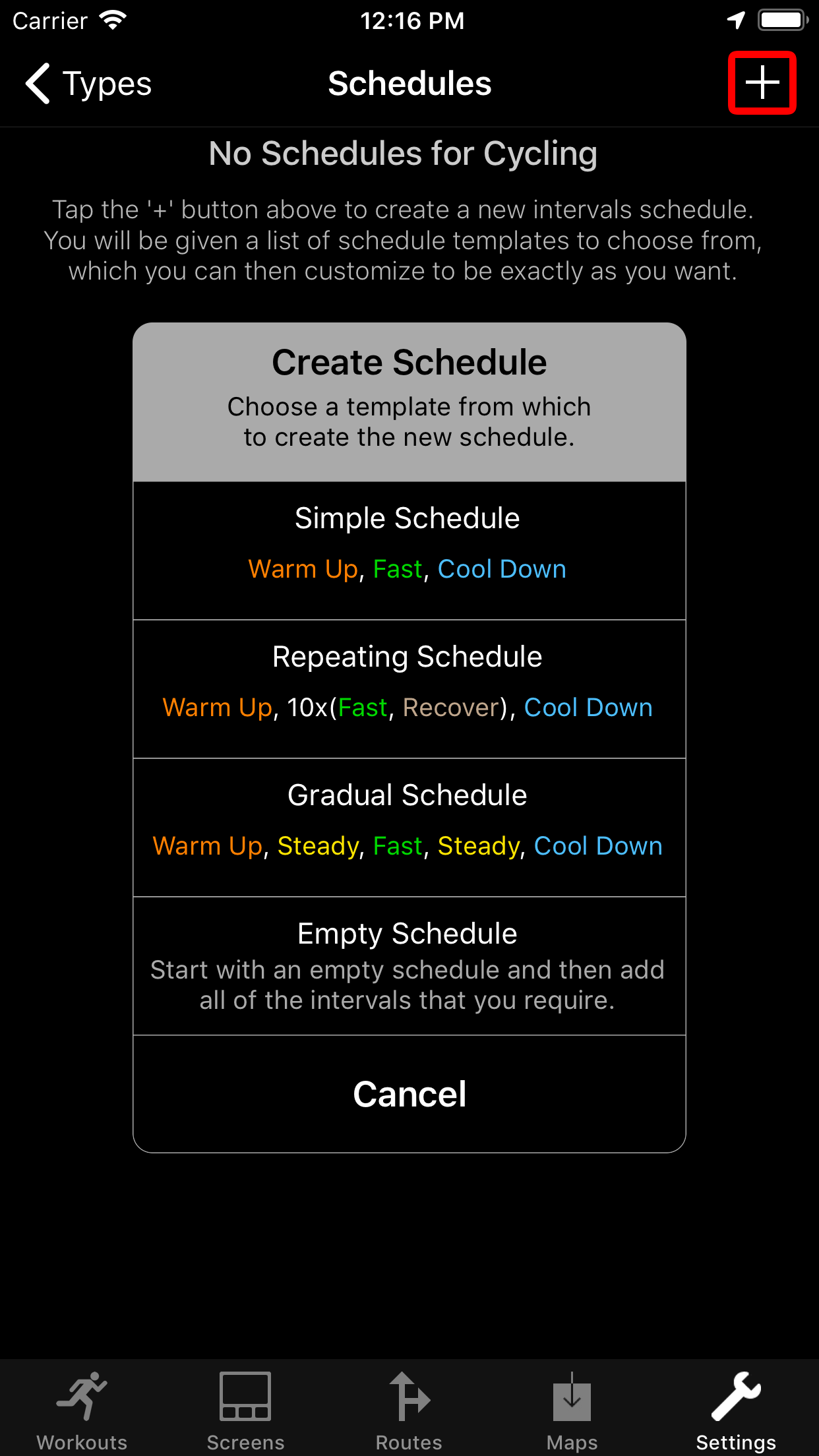
Editing a Schedule
The schedule can be edited in several ways. The name and any repeat numbers can be edited immediately, and you can add steps using the buttons at the bottom of the screen. To delete or re-order the steps you need to tap the "Edit" button.
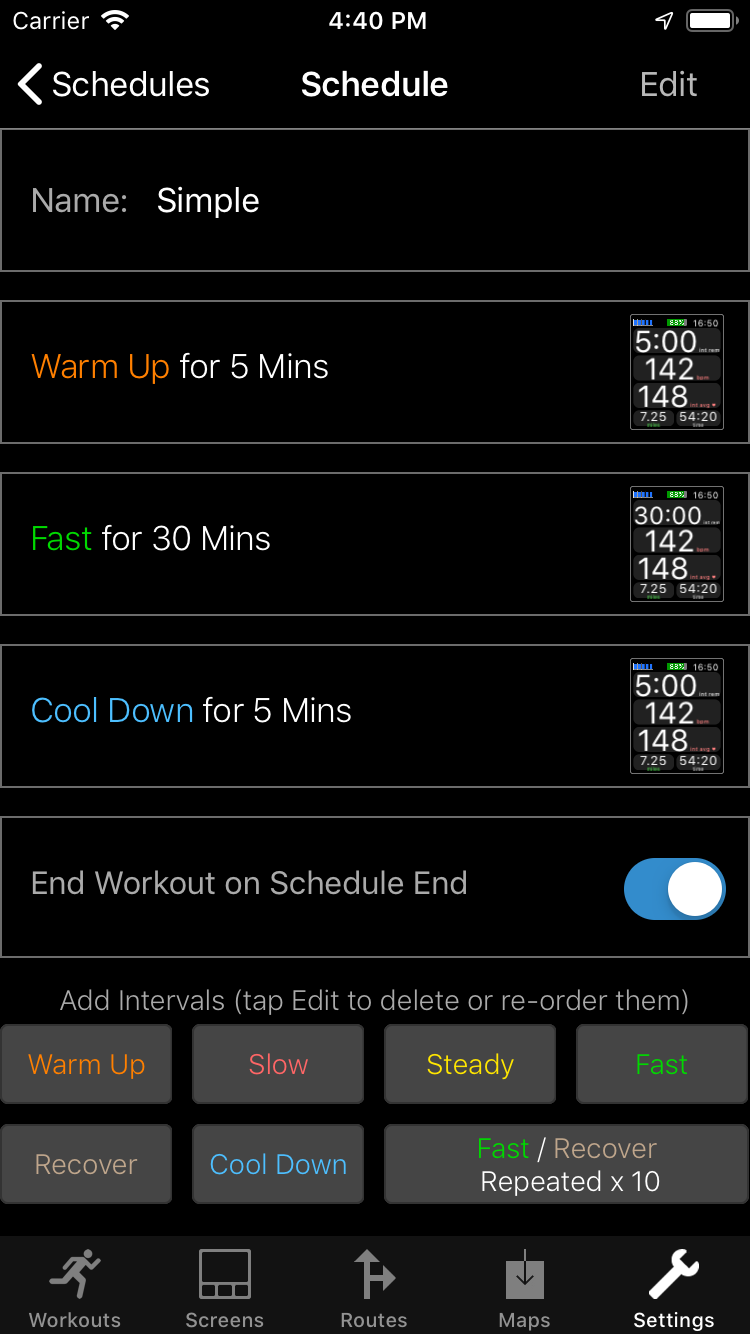

Note that when you add a step it will use the default configuration for that type of step. This can be customized to whatever you wish. For example if you always start with a 10 minute warm up within a certain heart range then you can make this the default.
There is also an option to "End Workout on Schedule End". If this is on then the workout automatically ends at the end of the schedule, otherwise it will continue running until it is manually ended. Note that this option can be over-ridden in the Schedule Settings on the watch.
스케줄 편집하기
스케줄은 여러 방법으로 편집할 수 있습니다. 이름과 반복 횟수는 즉시 편집할 수 있으며, 화면 하단의 버튼을 사용하여 단계를 추가할 수 있습니다. 단계를 삭제하거나 순서를 변경하려면 “편집” 버튼을 탭하세요.
단계를 추가할 때 해당 유형에 대한 기본 설정이 사용됩니다. 이 설정은 원하는 대로 사용자 정의할 수 있습니다. 예를 들어, 특정 심박수 범위 내에서 항상 10분 동안 워밍업을 시작하는 경우 이를 기본값으로 설정할 수 있습니다.
또한 “스케줄 종료 시 운동 종료” 옵션이 있습니다. 이 옵션이 활성화되면 스케줄이 끝날 때 운동이 자동으로 종료되며, 비활성화된 경우 수동으로 종료할 때까지 운동이 계속됩니다. 이 옵션은 워치의 스케줄 설정에서 재정의할 수 있습니다.
Configuring an Interval
Tap an interval to configure it in detail. You can change the following aspects:
Type: Choose from Warm Up, Cool Down, Slow, Steady, Fast and Recover. If you enter text in the Notes field then it is shown in place of the type throughout the app. So for example for a Fast interval if you were to add notes saying "Go For It!" then that is the text that would appear and be spoken during a workout instead of "Fast".
Duration: Choose from Time, Distance, Calories, Steps, Heart BPM, Heart Zone and Manual. Durations based on heart rate will end when the rate is either above or below the specified value. Manual durations need to be specifically ended by the user (probably using a configurable shortcut such as double tapping or pressing both side buttons).
Target: Choose from Pace, Speed, Cadence, Heart BPM and Heart Zone. If you go outside the specified target range then the app alerts you with haptics, a screen message and a voice alert (which can all be switched on/off in the Intervals section of the Alerts settings on the watch).
인터벌 구성하기
인터벌을 탭하여 자세히 구성할 수 있습니다. 다음과 같은 측면을 변경할 수 있습니다:
• 유형: 워밍업, 쿨다운, 느림, 보통, 빠름, 회복 중에서 선택합니다. ‘노트’ 필드에 텍스트를 입력하면 앱 전체에서 유형 대신 해당 텍스트가 표시됩니다. 예를 들어, 빠른 인터벌에 “최선을 다해!“라고 추가하면 운동 중 “빠름” 대신 이 텍스트가 표시되고 음성으로도 안내됩니다.
• 지속 시간: 시간, 거리, 칼로리, 걸음 수, 심박수(BPM), 심박 영역 및 수동 중에서 선택합니다. 심박수를 기준으로 한 지속 시간은 특정 값 이상 또는 이하일 때 종료됩니다. 수동 지속 시간은 사용자가 특정 단축키(예: 두 번 탭하거나 양쪽 버튼 누르기)로 종료해야 합니다.
• 목표: 페이스, 속도, 케이던스, 심박수(BPM) 및 심박 영역 중에서 선택합니다. 지정된 목표 범위를 벗어나면 앱이 햅틱, 화면 메시지 및 음성 경고로 알립니다(워치의 알림 설정에서 이들을 켜거나 끌 수 있습니다).
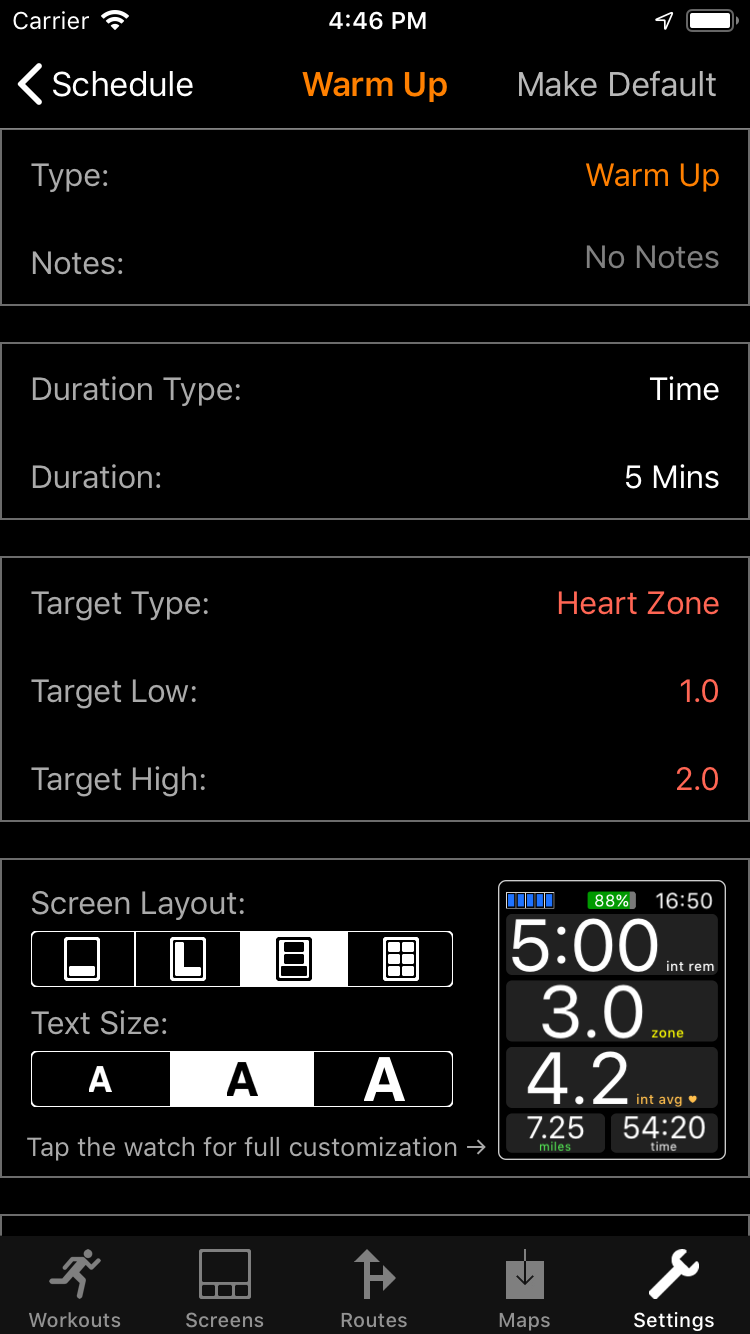
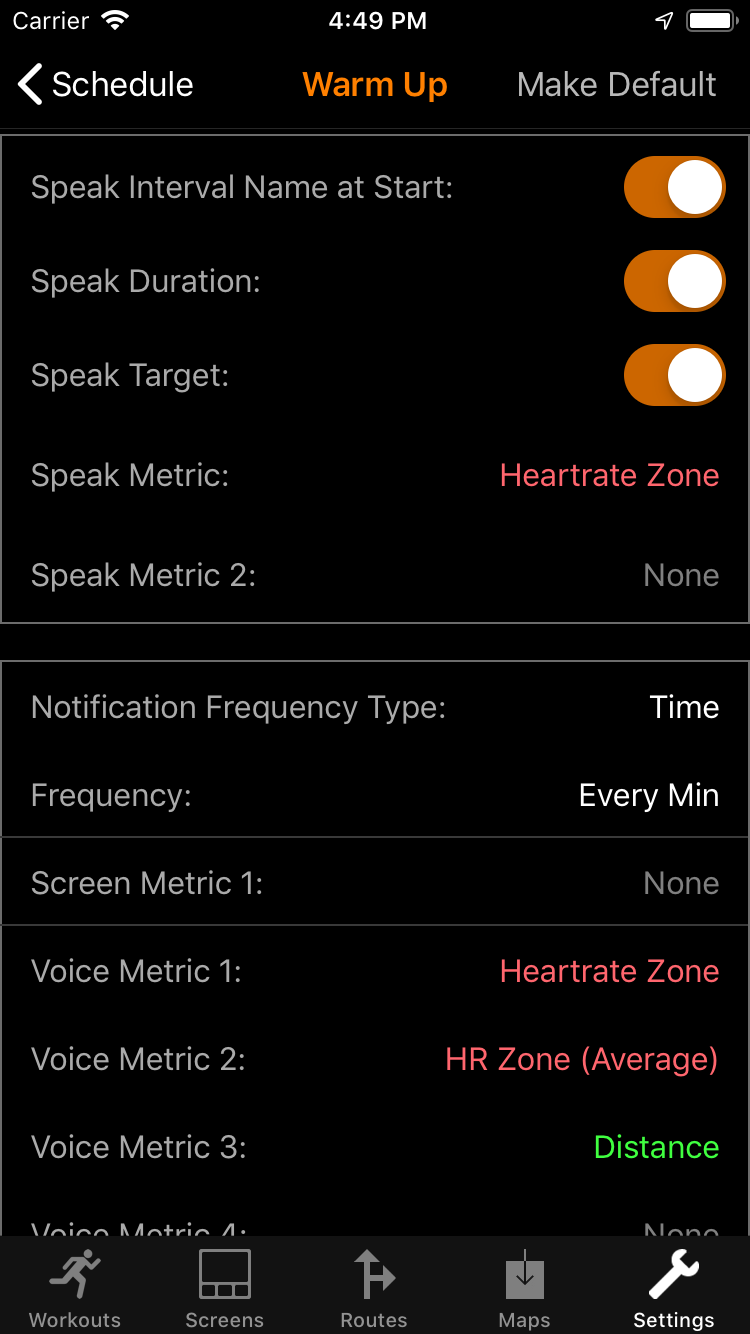
Screen Layout: Allows you to control the format and font size of the data displayed for that interval. Tap the image of the watch screen for full configuration of the metrics, just like on the Screens tab. This allows you to position any metric anywhere on the screen.
Start Information: Allows you to configure what is spoken at the beginning of the interval. This includes the name and duration of the interval, as well as up to 5 metrics. These metrics are ideal for informing you of current values, or for speaking the stats for the previous interval (for example during a recovery interval).
Notifications: This section allows you to configure notifications that are given during the interval. You can control when they appear by specifying their frequency in terms of Time, Distance, Calories or Steps. You can also specify that they occur at the Half Way point or Quarterly. Note that these last two options are not available for interval durations based on waiting until the heart rate reaches a certain value.
있습니다).
• 화면 레이아웃: 해당 인터벌에 표시되는 데이터의 형식과 글꼴 크기를 조정할 수 있습니다. 워치 화면 이미지를 탭하여 화면의 모든 메트릭을 원하는 위치에 배치할 수 있습니다.
• 시작 정보: 인터벌 시작 시 안내되는 내용을 구성할 수 있습니다. 인터벌 이름, 지속 시간 및 최대 5개의 메트릭을 포함할 수 있습니다.
• 알림: 인터벌 중 표시되는 알림을 구성할 수 있습니다. 시간, 거리, 칼로리 또는 걸음 수 기준으로 빈도를 설정할 수 있으며, 중간 또는 사분기 지점에 나타나도록 설정할 수도 있습니다(심박수 기준 지속 시간에는 해당 옵션이 제공되지 않습니다).
Starting a Workout
To start a workout with a schedule you must tap the circle with 3 dots in to the left of the activity type in the main menu. This brings up more options for starting a workout (like with Apple's Workout app), and includes the ability to start using a schedule.
운동 시작하기
스케줄로 운동을 시작하려면 메인 메뉴에서 활동 유형 왼쪽의 세 개의 점이 있는 원을 탭하세요. 이 메뉴에서 스케줄을 사용하여 운동을 시작할 수 있는 옵션이 포함되어 있습니다.

During a Workout
By default the app starts by displaying the configured screen for the first interval (although you can change this in the settings). This screen is added to the end of the configurable screens, so if you swipe left then it will switch to the first normal screen and swiping right gets you to the last screen.
At the beginning of each interval you will be informed of the type of interval (or its notes) and the duration. If you have a target then this will be included in the information, as well as any spoken metrics that you have defined. Note that you can control which of these pieces of information are displayed and / or spoken in the settings on the watch.
During the interval you will be informed if the target metric goes out of its range (e.g. heart rate too high or pace too slow). You will also receive periodic notifications as defined for the interval, including displayed and / or spoken metrics.
운동 중
앱은 기본적으로 첫 번째 인터벌에 대한 화면을 표시하며, 왼쪽으로 스와이프하면 첫 번째 일반 화면으로, 오른쪽으로 스와이프하면 마지막 화면으로 전환됩니다.
각 인터벌이 시작될 때 유형(또는 노트)과 지속 시간이 안내됩니다. 목표가 있는 경우 해당 정보와 함께 설정된 음성 메트릭도 포함됩니다.
인터벌 동안 목표 메트릭이 범위를 벗어나면 알림을 받으며, 설정된 주기별 알림을 통해 메트릭이 표시되거나 음성으로 안내됩니다.
Schedule Watch Settings
There is a new settings screen on the watch for interval schedules. To see it press the screen hard and tap Settings and then "Schedules". This screen allows you to over-ride the settings for schedules.
The first option allows you to control whether the interval notifications involve haptics, screen messages or voice message. You can control this for the notifications at the start of each interval, alerts when targets are not met, notifications during the interval and the notification at the end of the interval.
The next option Display Interval Screen at Start allows you to control whether or not the screen for the interval is shown at the start of the workout or if it shows the usual first screen.
The Regular Notifications option allows you to control whether normal notifications are also given during the workout. By default this is controlled by the individual settings for each interval (the "Auto" option) but this option allows you to override that to never provide normal notifications ("No") or to always provide them ("Yes").
The Stop Workout at End option controls whether you end a workout at the end of the schedule or if you keep going. This defaults to using what is defined for the schedule ("Auto") but this option allows you to over-ride that setting.
스케줄 워치 설정
워치에 인터벌 스케줄 설정 화면이 추가되었습니다. 화면을 세게 눌러 ‘설정’을 탭하고 ‘스케줄’을 선택하세요.
첫 번째 옵션에서는 인터벌 알림에 햅틱, 화면 메시지, 음성 메시지를 포함할지 여부를 제어할 수 있습니다. 두 번째 옵션은 인터벌 시작 시 인터벌 화면을 표시할지, 기본 첫 화면을 표시할지 선택합니다.
‘정기 알림’ 옵션을 사용하여 운동 중 일반 알림을 제공할지 제어할 수 있습니다. 기본값은 각 인터벌에 대한 설정에 따라 자동으로 제어되며, 이 옵션을 통해 항상 제공하거나(‘예’) 제공하지 않도록(‘아니오’) 설정할 수 있습니다.
‘종료 시 운동 중지’ 옵션은 스케줄 끝에서 운동을 종료할지 계속할지를 제어합니다.
Watch Analytics
The summary screen shown at the end of the workout has been enhanced such that when you show splits then you will get the option to choose between lap and interval splits. Note that the interval number is colour coded according to the interval type. As before this summary screen can be called up at any time during the workout by using the Info command.
워치 분석
운동 종료 시 표시되는 요약 화면에서는 스플릿을 보여줄 때 랩과 인터벌 스플릿 중에서 선택할 수 있는 옵션이 추가되었습니다. 요약 화면은 운동 중 언제든지 ‘정보’ 명령을 사용하여 불러올 수 있습니다.

iPhone Analytics
The iPhone app allows even more powerful analysis by tapping the 'Map' button and selecting 'Intervals' or 'Map & Intervals'. This shows separate rows of data for each interval. If you change tabs then the data shown for each interval changes to reflect that tab.
iPhone 앱에서는 ‘지도’ 버튼을 누르고 ‘인터벌’ 또는 ‘지도 및 인터벌’을 선택하여 더욱 강력한 분석이 가능합니다. 이를 통해 각 인터벌에 대한 데이터가 개별 행으로 표시됩니다. 탭을 변경하면 각 인터벌에 표시되는 데이터도 해당 탭에 맞게 변경됩니다.
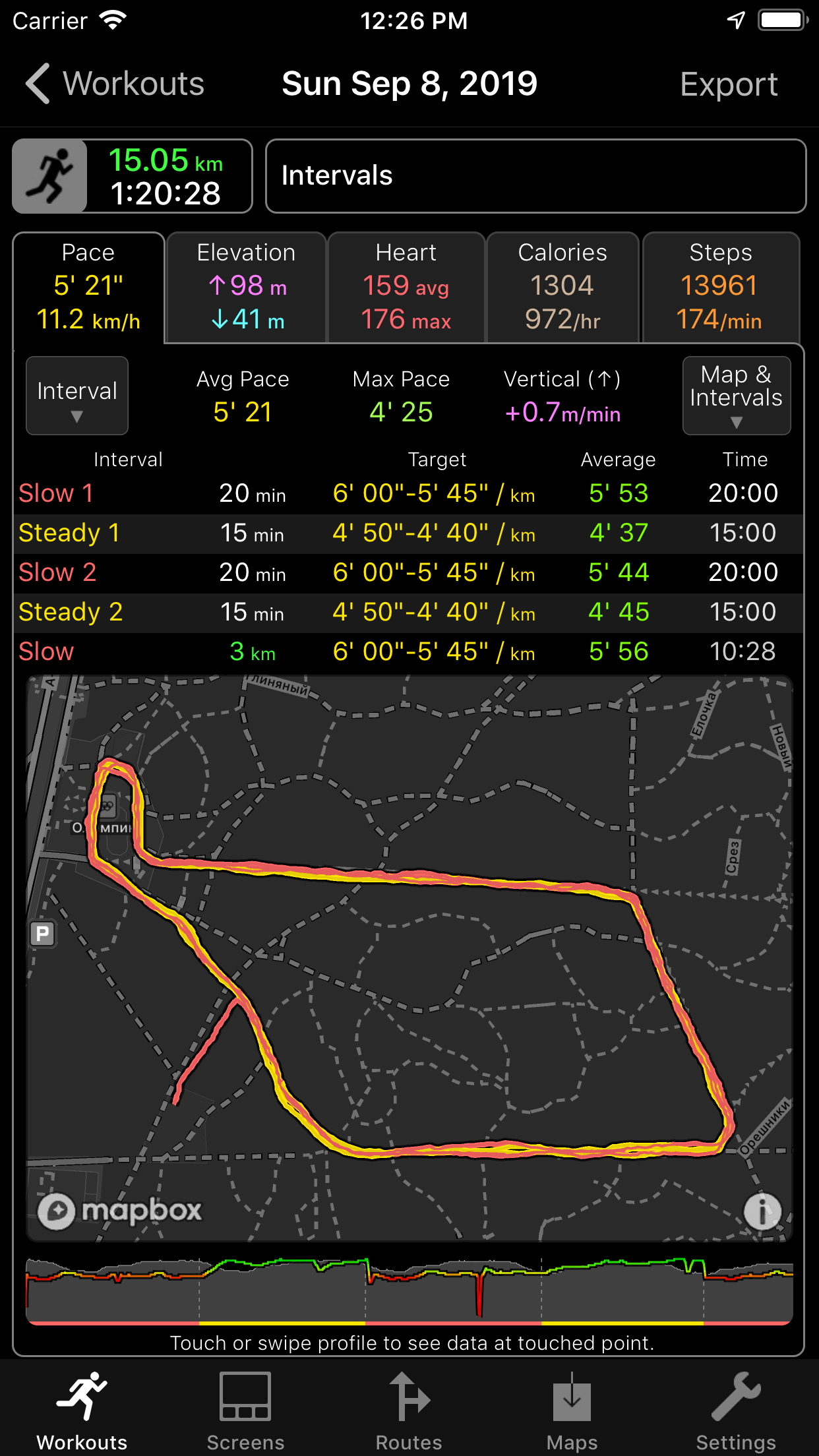
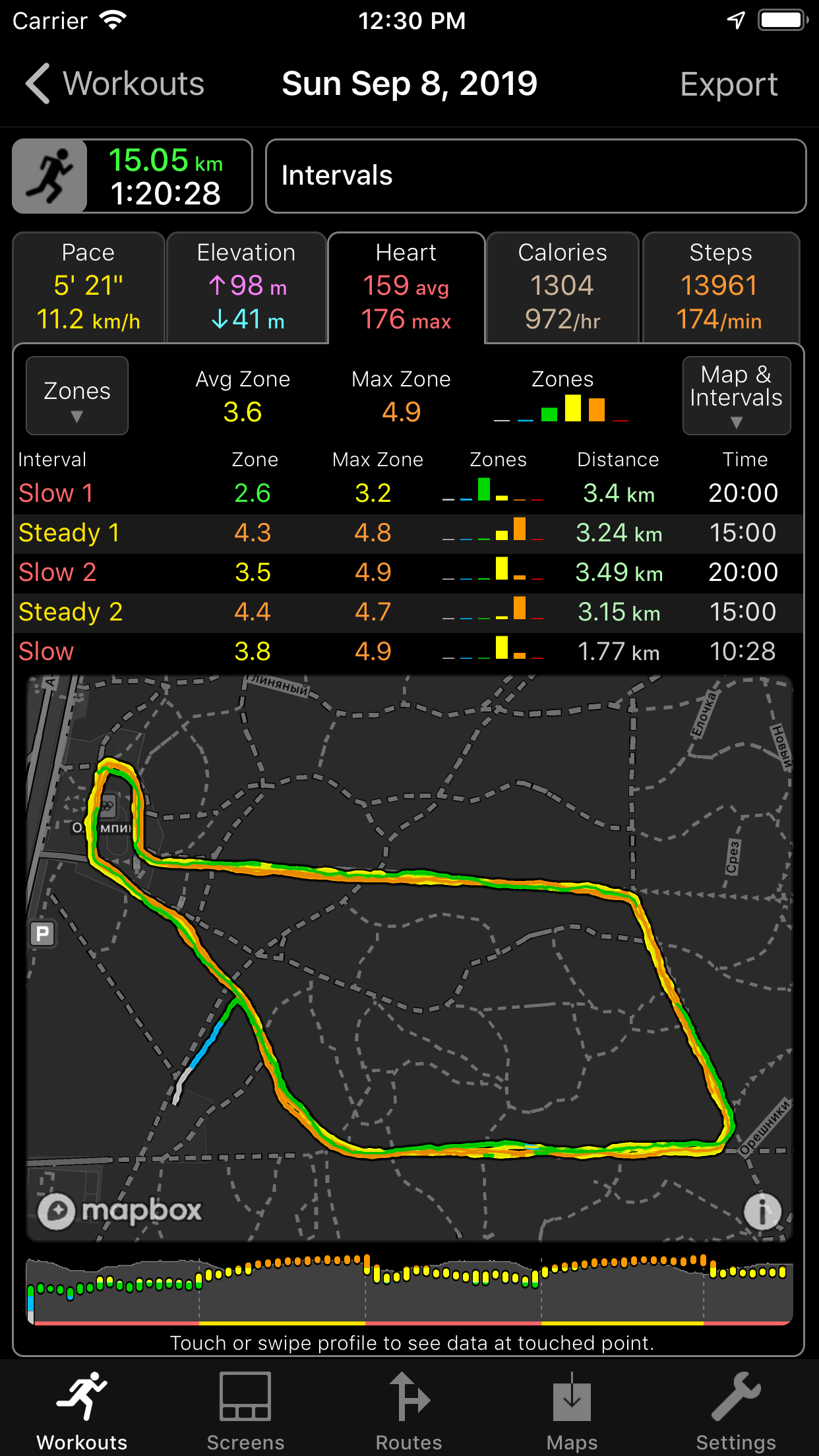
When Intervals are displayed then the first two columns of the data show the interval type and duration. There is also a coloured line at the bottom of the profile that indicates the colour of each interval, enabling you to associate the profile data with the type of interval at each point.
If the Pace tab is shown then the Pace/Speed button gets an extra option: Interval. This also shows the target details for each interval, as well as the average value of that target during the interval. So for example intervals with heart rate targets will show the intended target range and the actual average heart rate acheived during the interval. The route map will also be coloured according to the type of the interval at that point.
인터벌이 표시되면, 데이터의 첫 두 열에는 인터벌 유형과 지속 시간이 나타납니다. 또한 프로필 하단에는 각 인터벌의 색상을 표시하는 색상 줄이 있어, 프로필 데이터를 각 포인트의 인터벌 유형과 연관 지을 수 있습니다.
페이스 탭이 표시되면, 페이스/속도 버튼에 추가 옵션으로 ‘인터벌’이 나타납니다. 이를 통해 각 인터벌의 목표 세부사항과 인터벌 동안의 목표 평균값도 볼 수 있습니다. 예를 들어, 심박수 목표가 있는 인터벌의 경우, 목표 범위와 해당 인터벌 동안 실제 달성된 평균 심박수가 표시됩니다. 경로 지도 또한 해당 포인트의 인터벌 유형에 따라 색상으로 표시됩니다.
[ 사진 출처 : Workoutdoors ]
'소소한일상 > Workoutdoors' 카테고리의 다른 글
| [Workoutdoors] Guide to Sensor - KOR version (1) | 2025.06.24 |
|---|---|
| [Workoutdoors] Calibrate your Apple Watch (0) | 2024.11.15 |
| User Guide(한글버젼)-Workoutdoors (2) | 2024.10.17 |



